At the start of July, I gave a talk for Historic England about digital innovation which followed on from my time there leading their digital strategy team. We had talked a lot about implementing the widely used IIIF systems that are used by many leading collections. I had installed a system in a couple of days for the Fitzwilliam Museum, but I wanted to try something different for my demos. I found Cantaloupe and Directus to be very robust, and even though I left in 2022, the architecture still works...
So for this demo I decided to use:
- AWS EC2 instance to run the IIIF system and CMS - £
- AWS S3 bucket to store the images
- Docker for the container to run the CMS - £
- Directus for the CMS - £
- Cantaloupe to run the IIIF system - £
- Github pages to serve manifests and build them using an action - free
The instructions below cover how I got this up and running and the server configs I have added, locking this down a bit.
Setting Up an AWS EC2 Instance
Follow these steps to launch and access an AWS EC2 instance for your IIIF system:
1. Launch an EC2 Instance
- Log in to the AWS Management Console.
- Navigate to EC2 and click Launch Instance.
- Choose an Ubuntu Server AMI (e.g., Ubuntu LTS).
- Select an instance type (e.g., t3.small or t3.medium). I used a t3.medium.
- Configure instance details as needed.
- Add storage if required. I added a 20 GB drive.
- Add tags (optional).
- Configure the security group to allow SSH (port 22) and any other required ports (e.g., 8182 for Cantaloupe).
- Review and launch the instance.
- Download the SSH key pair (
.pemfile) when prompted.
2. Connect to Your EC2 Instance
-
Open a terminal on your local machine.
-
Change permissions on your key file:
chmod 400 /path/to/your-key.pem -
Connect using SSH:
ssh -i /path/to/your-key.pem ubuntu@<EC2_PUBLIC_IP>Replace
<EC2_PUBLIC_IP>with your instance's public IP address.
You now have shell access to your EC2 instance and can proceed with installing Docker, Directus, and Cantaloupe.
Limiting SSH Access to Your Fixed IP
To enhance security, restrict SSH access to your EC2 instance so only your fixed IP address can connect. This can be done both in AWS Security Groups and on the server using UFW.
1. Restrict SSH in AWS Security Group
- In the AWS Console, go to EC2 > Instances and select your instance.
- Under the Security tab, find the Security Group and click its ID.
- In the Security Group settings, edit the Inbound rules.
- Find the rule allowing SSH (port 22). Change the Source from
0.0.0.0/0(anywhere) to your fixed IP address in CIDR notation (e.g.,203.0.113.5/32). - Save the rule.
2. Restrict SSH with UFW on the Server
-
Enable UFW if not already enabled:
sudo ufw enable -
Allow SSH only from your fixed IP:
sudo ufw allow from 203.0.113.5 to any port 22Replace
203.0.113.5with your actual fixed IP address. -
Deny all other SSH connections (optional, if not already default):
sudo ufw deny 22 -
Check UFW status:
sudo ufw status
Now, only your fixed IP can access SSH on your EC2 instance.
Configuring UFW for Apache2 and Local Ports
To allow web traffic and restrict certain ports to localhost, configure UFW as follows:
1. Allow Apache2
Enable full access for Apache2:
sudo ufw allow "Apache Full"
This opens ports 80 (HTTP) and 443 (HTTPS).
2. Allow Ports 8055 and 8182 for Localhost Only
To restrict ports 8055 (Directus) and 8182 (Cantaloupe) to local access:
sudo ufw allow from 127.0.0.1 to any port 8055 proto tcp
sudo ufw allow from 127.0.0.1 to any port 8182 proto tcp
This ensures only processes on the server can access these ports.
3. Reload and Check UFW Status
Reload UFW to apply changes and verify:
sudo ufw reload
sudo ufw status numbered
Your firewall now allows public web access and restricts sensitive ports to localhost. I've also installed fail2ban as well, but you can work that bit out from their docs.
Setting Up Cantaloupe on Ubuntu
What is Cantaloupe?
Cantaloupe is a high-performance, open-source image server designed to deliver images using the IIIF (International Image Interoperability Framework) and other image APIs. It is widely used by libraries, museums, and archives to serve high-resolution images in a flexible and standards-compliant way.
Key Features
- IIIF Support: Cantaloupe implements the IIIF Image API, allowing clients to request images at different sizes, regions, qualities, and formats on-the-fly.
- Dynamic Image Processing: It can crop, resize, rotate, and convert images in real time, without needing to store multiple derivatives.
- Multiple Source Backends: Supports a variety of image sources, including local file systems, Amazon S3, Azure Blob Storage, HTTP(S), and more.
- Format Support: Handles many image formats such as JPEG, PNG, TIFF, JP2 (JPEG 2000), and PDF, depending on the Java imaging libraries you configure.
- Authentication and Authorization: Offers flexible options for securing image access, including basic authentication and integration with external systems.
- Caching: Built-in support for caching processed images to improve performance and reduce server load.
- Extensible: Highly configurable and supports custom scripting for advanced workflows.
Typical Use Cases
- Serving digitized collections for museums, archives, and libraries.
- Enabling deep zoom and pan functionality for high-resolution images.
- Integrating with IIIF-compatible viewers like Mirador or Universal Viewer.
- Providing on-demand image transformations for web applications.
Cantaloupe is a robust solution for any project that needs to serve and manipulate large image collections efficiently and in compliance with IIIF standards. Follow these steps to install and configure Cantaloupe, an open-source IIIF image server, on Ubuntu:
1. Install Java
Cantaloupe requires Java 11 or newer.
sudo apt update
sudo apt install openjdk-17-jre-headless
2. Download Cantaloupe
Visit the Cantaloupe releases page to get the latest version. For example:
wget https://github.com/medusa-project/cantaloupe/releases/download/v5.0.7/cantaloupe-5.0.7.zip
unzip cantaloupe-5.0.7.zip
cd cantaloupe-5.0.7
mkdir ~/cantaloupe
cp -r cantaloupe-5.0.7/* ~/cantaloupe
cd ~/cantaloupe
mkdir images # I found that without this, things fail later on
3. Configure Cantaloupe
Copy the default configuration file:
cp cantaloupe.properties.sample cantaloupe.properties
Edit cantaloupe.properties to suit your needs, especially the source and endpoint.iiif.* settings. I am using an S3
bucket you will need to get the userid and keys for this from the AWS console to add to your config.
4. Start Cantaloupe
java -Dcantaloupe.config=cantaloupe.properties -jar cantaloupe-5.0.6.war
By default, Cantaloupe runs on port 8182. Access it at http://localhost:8182.
5. (Optional) Run as a Service
For production, consider creating a systemd service to manage Cantaloupe.
sudo adduser --system --no-create-home --group cantaloupe
sudo chown -R cantaloupe:cantaloupe ~/cantaloupe/cantaloupe
sudo chown -R cantaloupe:cantaloupe ~/cantaloupe
sudo nano /etc/systemd/system/cantaloupe.service
Now configure your service like this:
[Unit]
Description=Cantaloupe IIIF Image Server
After=network.target
[Service]
User=cantaloupe
Group=cantaloupe
Type=simple
ExecStart=/usr/bin/java -Dcantaloupe.config='/var/cantaloupe/cantaloupe.properties' -Xmx2g -jar '/var/cantaloupe/cantaloupe-5.0.7.jar'
Restart=always
RestartSec=5
StandardOutput=syslog
StandardError=syslog
SyslogIdentifier=cantaloupe
[Install]
WantedBy=multi-user.target
And now enable it and start it.
sudo systemctl daemon-reload
sudo systemctl enable cantaloupe
sudo systemctl start cantaloupe
sudo systemctl status cantaloupe
You should now be able to access your iiif images from your S3 bucket you have configured and got to the control panel.
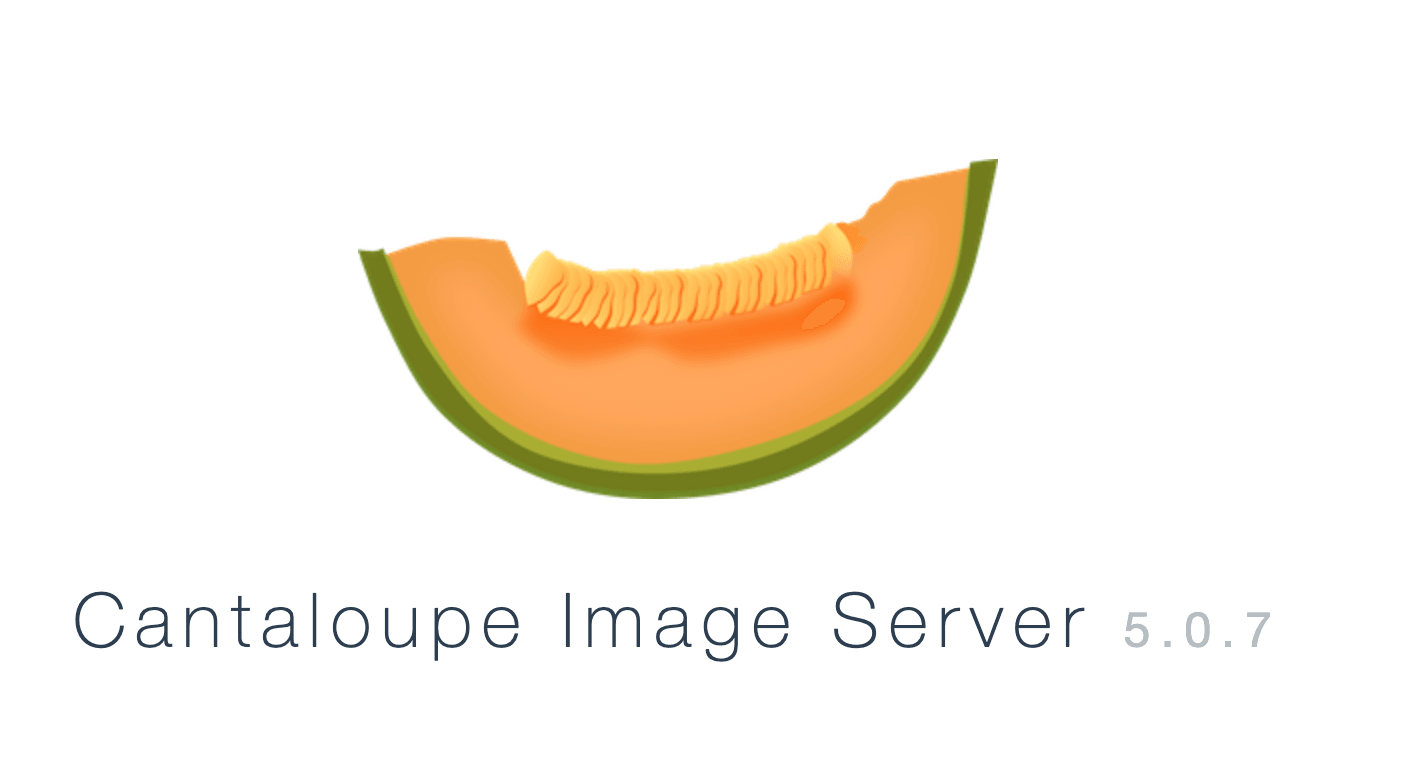
For more details, see the official Cantaloupe documentation.
Setting Up Directus with Docker on Ubuntu
Directus is a modern open-source headless CMS that can be easily deployed using Docker. Follow these steps to get the latest version running on your Ubuntu server:
1. Install Docker and Docker Compose
If you haven't already installed Docker:
sudo apt update
sudo apt install ca-certificates curl gnupg -y
curl -fsSL https://download.docker.com/linux/ubuntu/gpg | sudo gpg --dearmor -o /etc/apt/keyrings/docker.gpg
sudo chmod a+r /etc/apt/keyrings/docker.gpg
echo "deb [arch="$(dpkg --print-architecture)" signed-by=/etc/apt/keyrings/docker.gpg] https://download.docker.com/linux/ubuntu \
"$(. /etc/os-release && echo "$VERSION_CODENAME")" stable" | sudo tee /etc/apt/sources.list.d/docker.list > /dev/null
sudo apt install docker-ce docker-ce-cli containerd.io docker-buildx-plugin docker-compose-plugin -y
sudo docker run hello-world
sudo usermod -aG docker $USER
newgrp docker # Apply group changes immediately for current session
sudo systemctl enable --now docker
2. Create a Docker Compose File
Create a directory for Directus and navigate into it:
mkdir ~/directus
cd ~/directus
Create a docker-compose.yml file with the following content (change the "directus" entries to your own usernames and passwords):
version: "3"
services:
database:
image: postgis/postgis:13-master
# Required when running on platform other than amd64, like Apple M1/M2:
# platform: linux/amd64
volumes:
- ./data/database:/var/lib/postgresql/data
restart: unless-stopped # <--- Add this line for the restart policy
environment:
POSTGRES_USER: "directus"
POSTGRES_PASSWORD: "directus"
POSTGRES_DB: "directus"
healthcheck:
test: ["CMD", "pg_isready", "--host=localhost", "--username=directus"]
interval: 10s
timeout: 5s
retries: 5
start_interval: 5s
start_period: 30s
cache:
image: redis:6
healthcheck:
test: ["CMD-SHELL", "[ $$(redis-cli ping) = 'PONG' ]"]
interval: 10s
timeout: 5s
retries: 5
start_interval: 5s
start_period: 30s
directus:
image: directus/directus:11.5.1
ports:
- 8055:8055
volumes:
- ./uploads:/directus/uploads
- ./extensions:/directus/extensions
depends_on:
database:
condition: service_healthy
cache:
condition: service_healthy
environment:
SECRET: "" # Set a random secret
DB_CLIENT: "pg"
DB_HOST: "database"
DB_PORT: "5432"
DB_DATABASE: "directus"
DB_USER: "directus"
DB_PASSWORD: "directus" # Make sure this is the same as the POSTGRES_PASSWORD
CACHE_ENABLED: "true"
CACHE_AUTO_PURGE: "true"
CACHE_STORE: "redis"
REDIS: "redis://cache:6379"
ADMIN_EMAIL: "" # Make sure to set this
ADMIN_PASSWORD: "" # Make sure to set this
# Make sure to set this in production
# (see https://docs.directus.io/self-hosted/config-options#general)
PUBLIC_URL: ""
Tip: For production, use a strong database like PostgreSQL or MySQL.
3. Start Directus
Run the following command in the same directory as your docker-compose.yml:
sudo docker-compose up -d
4. Access Directus
Once the containers are running, access the Directus admin interface at http://localhost:8055 or replace localhost with your server's IP address.
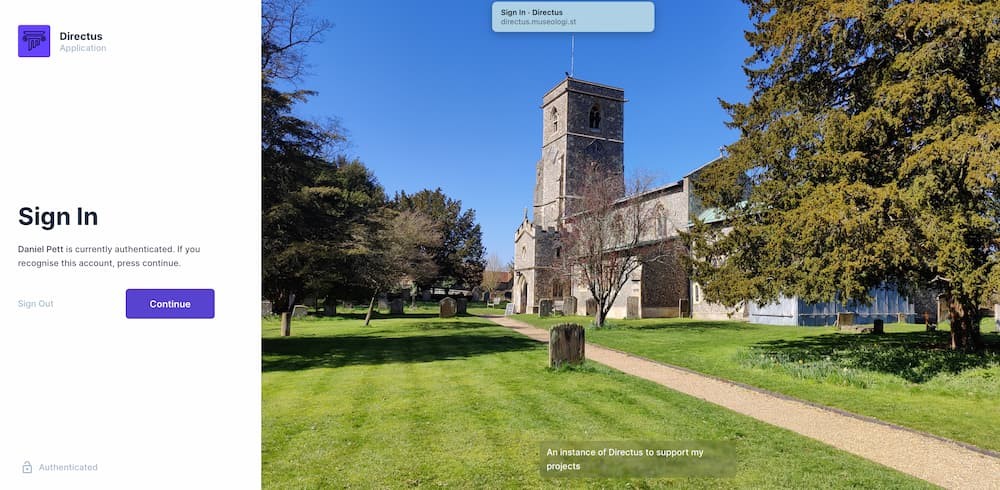
5. (Optional) Manage Directus
- To view logs:
sudo docker-compose logs -f - To stop Directus:
sudo docker-compose down - To update Directus:
sudo docker-compose pull && sudo docker-compose up -d
For more details, see the Directus Docker documentation.
Configuring Apache Virtual Hosts and SSL for Directus and Cantaloupe
To securely expose Directus and Cantaloupe via standard HTTPS ports, set up Apache as a reverse proxy and use Certbot for SSL certificates.
1. Enable Required Apache Modules
Enable proxy and SSL modules:
sudo a2enmod proxy proxy_http ssl headers
sudo systemctl reload apache2
2. Create Virtual Host Configurations
Create separate config files for each service, e.g., /etc/apache2/sites-available/directus.conf and /etc/apache2/sites-available/cantaloupe.conf.
Example: Directus Virtual Host
Replace directus.example.com with your domain.
<VirtualHost *:80>
ServerName directus.example.com
ProxyPreserveHost On
ProxyPass / http://localhost:8055/
ProxyPassReverse / http://localhost:8055/
ErrorLog ${APACHE_LOG_DIR}/directus_error.log
CustomLog ${APACHE_LOG_DIR}/directus_access.log combined
</VirtualHost>
Example: Cantaloupe Virtual Host
Replace iiif.example.com with your domain.
<VirtualHost *:80>
ServerName iiif.example.com
ProxyPreserveHost On
ProxyPass / http://localhost:8182/
ProxyPassReverse / http://localhost:8182/
ErrorLog ${APACHE_LOG_DIR}/cantaloupe_error.log
CustomLog ${APACHE_LOG_DIR}/cantaloupe_access.log combined
</VirtualHost>
3. Enable the Sites
sudo a2ensite directus.conf
sudo a2ensite cantaloupe.conf
sudo systemctl reload apache2
4. Obtain SSL Certificates with Certbot
Install Certbot if needed:
sudo apt install certbot python3-certbot-apache
Run Certbot for each domain:
sudo certbot --apache -d directus.example.com
sudo certbot --apache -d iiif.example.com
Certbot will update your Apache configs to use SSL and reload Apache.
5. Test Everything
- Visit
https://directus.example.comandhttps://iiif.example.comin your browser. - Both should proxy securely to the respective services.
For more details, see Apache reverse proxy docs and Certbot instructions.
Example vhosts config
Directus
<IfModule mod_ssl.c>
<VirtualHost *:443>
ServerName directus.museologi.st
ServerAdmin user@gmail.com
# Redirect all HTTP requests to HTTPS
RewriteEngine On
# Some rewrite rules in this file were disabled on your HTTPS site,
# because they have the potential to create redirection loops.
# RewriteCond %{HTTPS} off
# RewriteRule ^ https://%{HTTP_HOST}%{REQUEST_URI} [L,R=301]
ErrorLog ${APACHE_LOG_DIR}/directus.museologi.st_error.log
CustomLog ${APACHE_LOG_DIR}/directus.museologi.st_access.log combined
SSLCertificateFile /etc/letsencrypt/live/directus.museologi.st/fullchain.pem
SSLCertificateKeyFile /etc/letsencrypt/live/directus.museologi.st/privkey.pem
Include /etc/letsencrypt/options-ssl-apache.conf
# Reverse Proxy Configuration
ProxyPreserveHost On
ProxyRequests Off
<Proxy *>
Order deny,allow
Allow from all
</Proxy>
# Proxy all requests to the Directus Docker container
ProxyPass / http://127.0.0.1:8055/
ProxyPassReverse / http://127.0.0.1:8055/
# Important: Pass necessary headers for Directus
# Directus needs X-Forwarded-For and X-Forwarded-Proto for correct public URLs
RequestHeader set X-Forwarded-For %{REMOTE_ADDR}s
RequestHeader set X-Forwarded-Proto "https"
# Optional: Increase client body size if you expect large file uploads
LimitRequestBody 52428800
</VirtualHost>
</IfModule>
Cantaloupe
Example for Cantaloupe.
<IfModule mod_ssl.c>
<VirtualHost *:443>
ServerName iiif.museologi.st
ServerAdmin user@gmail.com
# Redirect all HTTP requests to HTTPS
RewriteEngine On
# Some rewrite rules in this file were disabled on your HTTPS site,
# because they have the potential to create redirection loops.
# RewriteCond %{HTTPS} off
# RewriteRule ^ https://%{HTTP_HOST}%{REQUEST_URI} [L,R=301]
ErrorLog ${APACHE_LOG_DIR}/iiif.museologi.st_error.log
CustomLog ${APACHE_LOG_DIR}/iiif.museologi.st_access.log combined
SSLCertificateFile /etc/letsencrypt/live/iiif.museologi.st/fullchain.pem
SSLCertificateKeyFile /etc/letsencrypt/live/iiif.museologi.st/privkey.pem
Include /etc/letsencrypt/options-ssl-apache.conf
RequestHeader set X-Forwarded-Proto "https"
RequestHeader set X-Forwarded-Ssl "on"
# Reverse Proxy Configuration
ProxyPreserveHost On
ProxyRequests Off
<Proxy *>
Order deny,allow
Allow from all
</Proxy>
# Proxy all requests for / (the root of the domain) to Cantaloupe
ProxyPass / http://127.0.0.1:8182/
ProxyPassReverse / http://127.0.0.1:8182/
</VirtualHost>
</IfModule>
Creating a Content Model in Directus for IIIF Images
To manage IIIF images and their metadata in Directus, you need to set up a collection (table) with relevant fields. Here’s how to create a basic content model suitable for IIIF:
1. Access the Directus Admin Panel
- Open your browser and go to your Directus instance (e.g.,
https://directus.example.com). - Log in with your admin credentials.
2. Create a New Collection
- In the left sidebar, click Settings (gear icon) > Data Model.
- Click + Create Collection.
- Enter a name, e.g.,
iiif_images. - Optionally, add a display name and description.
- Click Create Collection.
3. Add Fields to the Collection
Add fields to store IIIF image metadata. Common fields include:
- id (Primary Key, auto-generated)
- title (String): Human-readable title for the image.
- description (Text): Description or notes.
- image_file (File): Upload or reference the image file.
- annotations (json): this will contain a json string obtained elsewhere.
- attribution (String): Attribution or copyright info.
- license (Dropdown): Choose from a series of licenses
- source_collection (String): Where the image came from
To add a field:
- Click + Add Field.
- Choose the field type (e.g., String, File, JSON).
- Set the field name and options.
- Click Save Field.
Repeat for each field you need.
4. Set Permissions
- Go to Settings > Roles & Permissions.
- Set who can view, create, update, or delete IIIF images.
- Set access to the public api or via secret protected endpoint
5. Add IIIF Images
- Go to the new
iiif_imagescollection. - Click + Create Item to add images and metadata.
You can now use Directus as a CMS for your IIIF images, and expose the data via the Directus API for use in IIIF manifests or viewers.
6. Example upload to an S3 Bucket
After navigating to the admin section and the collection to add an image to, you can upload an image easily and add the attributes required. For example:
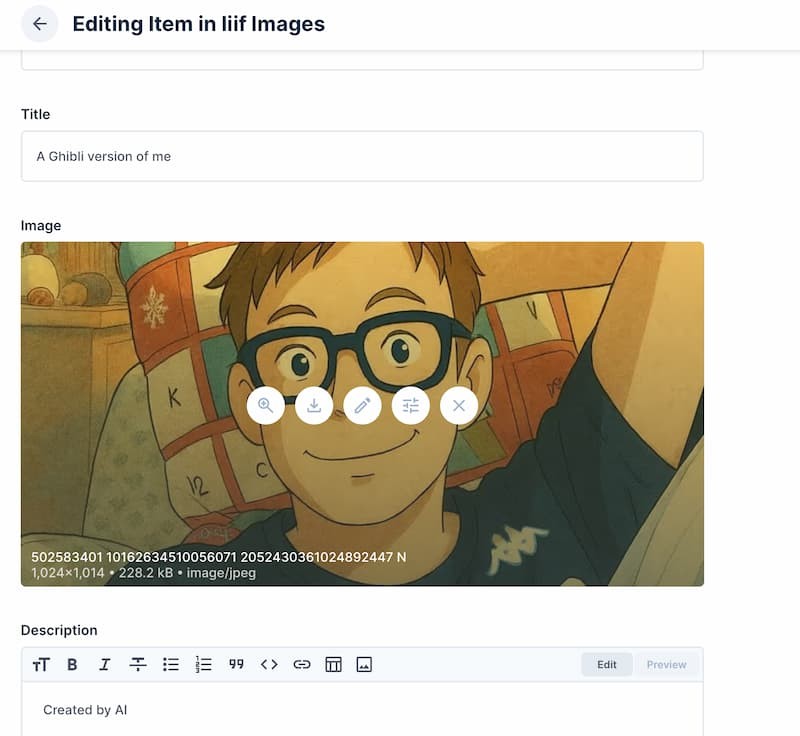
This image is now available in the S3 bucket defined in both Cantaloupe and Directus config (they both use the same one - did I forget to say that earlier?)
Getting an image from the IIIF endpoint
You can now get the IIIF compliant json back from your server endpoint - https://iiif.museologi.st/iiif/3/ is the one I have configured so for https://iiif.museologi.st/iiif/3/9f6fe27e-f60a-46a1-95bb-e0a618b3be3a.jpg/info.json (which uses the file upload name from Directus as the file to retrieve) which references the various versions generated:
{
"@context": "http://iiif.io/api/image/3/context.json",
"id": "https://iiif.museologi.st/iiif/3/9f6fe27e-f60a-46a1-95bb-e0a618b3be3a.jpg",
"type": "ImageService3",
"protocol": "http://iiif.io/api/image",
"profile": "level2",
"width": 4000,
"height": 2250,
"maxArea": 9000000,
"sizes": [
{ "width": 125, "height": 70 },
{ "width": 250, "height": 141 },
{ "width": 500, "height": 281 },
{ "width": 1000, "height": 563 },
{ "width": 2000, "height": 1125 },
{ "width": 4000, "height": 2250 }
],
"tiles": [
{
"width": 512,
"height": 512,
"scaleFactors": [1, 2, 4, 8, 16, 32]
}
],
"extraQualities": ["bitonal", "color", "gray"],
"extraFormats": ["tif", "gif"],
"extraFeatures": [
"baseUriRedirect",
"canonicalLinkHeader",
"cors",
"jsonldMediaType",
"mirroring",
"profileLinkHeader",
"regionByPct",
"regionByPx",
"regionSquare",
"rotationArbitrary",
"rotationBy90s",
"sizeByConfinedWh",
"sizeByH",
"sizeByPct",
"sizeByW",
"sizeByWh"
]
}
Creating manifests
I then wanted to be able to serve up manifests. So I have written a bit of Nodejs to convert the json returned data from directus and cantaloupe to a IIIF v3 manifest served off Github pages for free with an index page that lists all the available manifests. I have two scripts that do the majority of the work - a generator file and an index page creator.
// src/generateCantaloupeIIIFManifests.js
const axios = require('axios');
const fs = require('fs');
const path = require('path');
// --- Configuration ---
const DIRECTUS_API_URL = 'https://directus.museologi.st'; // Your Directus API URL
const CANTALOUPE_IIIF_URL = 'https://iiif.museologi.st/iiif/3'; // Your Cantaloupe IIIF endpoint for v3
const PUBLIC_MANIFEST_BASE_URL = 'https://manifests.museologi.st'; // Where your static manifests will be served
const OUTPUT_DIR = path.join(__dirname, '../docs'); // Output directory for static manifests
const DIRECTUS_COLLECTION_NAME = 'iiif_images'; // The Directus collection holding your items with image files
const FILE_FIELD_NAME = 'image'; // The field in your Directus collection that links to a directus_files entry
const ACCESS_TOKEN = process.env.DIRECTUS_ACCESS_TOKEN || ''; // Optional: for private Directus collections
// --- Main Manifest Generation Logic ---
async function fetchDirectusData() {
const allItems = [];
let page = 1;
const limit = 50;
try {
const headers = {};
if (ACCESS_TOKEN) {
headers['Authorization'] = `Bearer ${ACCESS_TOKEN}`;
}
const fieldsToFetch = [
'id',
'image.*',
'title',
'description',
'annotations',
'license',
'source_collection',
'date_created'
].join(',');
while (true) {
const response = await axios.get(`${DIRECTUS_API_URL}/items/${DIRECTUS_COLLECTION_NAME}`, {
params: {
fields: fieldsToFetch,
filter: { status: { _eq: 'published' } },
limit,
page
},
headers: headers
});
const items = response.data.data;
if (!items || items.length === 0) break;
allItems.push(...items);
// If less than limit, we've reached the last page
if (items.length < limit) break;
page++;
}
return allItems;
} catch (error) {
console.error('Error fetching data from Directus:', error.message);
if (axios.isAxiosError(error) && error.response) {
console.error('Directus Response Status:', error.response.status);
console.error('Directus Response Data:', error.response.data);
}
process.exit(1);
}
}
/**
* Fetches the IIIF Image API info.json from Cantaloupe for a given filename.
* @param {string} cantaloupeImageIdentifier The filename or identifier for the image (e.g., "my_image.jpg").
* @returns {Promise<object|null>} The parsed info.json object, or null if not found.
*/
async function fetchCantaloupeInfoJson(cantaloupeImageIdentifier) {
const url = `${CANTALOUPE_IIIF_URL}/${cantaloupeImageIdentifier}/info.json`;
try {
const response = await axios.get(url);
console.log(`Fetched Cantaloupe info.json for: ${cantaloupeImageIdentifier}`);
return response.data;
} catch (error) {
console.warn(`Could not fetch Cantaloupe info.json for ${cantaloupeImageIdentifier}: ${error.message}`);
return null;
}
}
/**
* Creates a IIIF Presentation 3.0 Manifest from a Directus item.
* @param {object} item The Directus item data.
* @returns {Promise<object|null>} A IIIFManifest object or null if no valid images are found.
*/
async function createIIIFManifest(item) {
console.log(item[FILE_FIELD_NAME]['filename_disk']);
const linkedImageData = item[FILE_FIELD_NAME]['filename_disk'];
if (!linkedImageData) {
console.warn(`Item "${item.title || item.id}" has no associated image file in the '${FILE_FIELD_NAME}' field. Skipping manifest generation.`);
return null;
}
const manifestId = `${PUBLIC_MANIFEST_BASE_URL}/${path.parse(linkedImageData).name}.json`;
const canvases = [];
const thumbnailServices = [];
// Since we only have a single image, process it directly
const cantaloupeImageIdentifier = linkedImageData; // Use the filename as the identifier for Cantaloupe
const cantaloupeImageServiceBaseUrl = `${CANTALOUPE_IIIF_URL}/${cantaloupeImageIdentifier}`;
// Fetch info.json to get width and height
const infoJson = await fetchCantaloupeInfoJson(cantaloupeImageIdentifier);
let imageWidth = 0;
let imageHeight = 0;
if (infoJson && infoJson.width && infoJson.height) {
imageWidth = infoJson.width;
imageHeight = infoJson.height;
console.log(`Found dimensions for ${cantaloupeImageIdentifier}: ${imageWidth}x${imageHeight}`);
} else {
console.warn(`Could not determine dimensions for ${cantaloupeImageIdentifier}. Canvas will have 0x0 dimensions.`);
}
const canvasId = `${manifestId}/canvas/p1`;
const annotationPageId = `${canvasId}/annotationpage/1`;
const annotationId = `${annotationPageId}/annotation/1`;
canvases.push({
id: canvasId,
type: 'Canvas',
height: imageHeight,
width: imageWidth,
label: item[FILE_FIELD_NAME].title ? { en: [item[FILE_FIELD_NAME].title] } : undefined,
description: item.description ? { en: [item.description] } : undefined,
items: [
{
id: annotationPageId,
type: 'AnnotationPage',
items: [
{
id: annotationId,
type: 'Annotation',
motivation: 'painting',
body: {
id: `${cantaloupeImageServiceBaseUrl}/full/max/0/default.jpg`,
type: 'Image',
format: item[FILE_FIELD_NAME].type || 'image/jpeg',
width: imageWidth,
height: imageHeight,
service: [
{
id: cantaloupeImageServiceBaseUrl,
type: 'ImageService3',
profile: 'http://iiif.io/api/image/3/level2.json'
}
]
},
target: canvasId
}
]
}
]
});
if (item.annotations) {
// Push annotations into the last canvas object after 'items'
const lastCanvas = canvases[canvases.length - 1];
if (lastCanvas) {
lastCanvas.annotations = Array.isArray(item.annotations) ? item.annotations : [item.annotations];
}
}
// Add a thumbnail for the manifest (from the single image)
thumbnailServices.push({
id: `${cantaloupeImageServiceBaseUrl}/full/256,/0/default.jpg`,
type: 'Image',
service: [
{
id: cantaloupeImageServiceBaseUrl,
type: 'ImageService3',
profile: 'http://iiif.io/api/image/3/level2.json'
}
]
});
if (canvases.length === 0) {
return null; // No valid canvases generated
}
// Add metadata from Directus item
const metadata = [];
if (item.description) {
metadata.push({ label: { en: ['Summary'] }, value: { en: [item.description] } });
}
if (item.creator) {
metadata.push({ label: { en: ['Creator'] }, value: { en: [item.creator] } });
}
if (item.date_created) {
metadata.push({ label: { en: ['Date Created'] }, value: { en: [item.date_created] } });
}
if (item.license && item.license.length > 0) {
metadata.push({ label: { en: ['License'] }, value: { en: [item.license] } });
}
if (item.source) {
metadata.push({ label: { en: ['Source'] }, value: { en: [item.source] } });
}
if (item.attribution) {
metadata.push({ label: { en: ['Attribution'] }, value: { en: [item.attribution] } });
}
if (item.rights) {
metadata.push({ label: { en: ['Rights'] }, value: { en: [item.rights] } });
}
// You can add more metadata fields here based on your Directus item schema
const manifest = {
'@context': 'http://iiif.io/api/presentation/3/context.json',
id: manifestId,
type: 'Manifest',
label: { en: [item.title || `Item ${item.id}`] },
summary: item.description ? { en: [item.description] } : undefined,
items: canvases,
thumbnail: thumbnailServices.length > 0 ? thumbnailServices : undefined,
metadata: metadata.length > 0 ? metadata : undefined,
// Add other properties as needed, e.g., rights, homepage, etc.
};
return manifest;
}
async function generateStaticManifests() {
console.log('Starting IIIF manifest generation from Directus for Cantaloupe...');
// Create output directory if it doesn't exist
if (!fs.existsSync(OUTPUT_DIR)) {
fs.mkdirSync(OUTPUT_DIR, { recursive: true });
console.log(`Created output directory: ${OUTPUT_DIR}`);
} else {
console.log(`Output directory already exists: ${OUTPUT_DIR}`);
}
const directusItems = await fetchDirectusData();
console.log(`Fetched ${directusItems.length} items from Directus collection: ${DIRECTUS_COLLECTION_NAME}.`);
let generatedCount = 0;
for (const item of directusItems) {
// Await the manifest creation as it now involves async calls to Cantaloupe
const manifest = await createIIIFManifest(item);
if (manifest) {
const fname = path.parse(item.image.filename_disk).name;
const fileName = `${fname}.json`;
const filePath = path.join(OUTPUT_DIR, fileName);
try {
fs.writeFileSync(filePath, JSON.stringify(manifest, null, 2), 'utf8');
console.log(`Generated manifest for item ${item.id}: ${filePath}`);
generatedCount++;
} catch (error) {
console.error(`Error writing manifest for item ${item.id}:`, error);
}
}
}
console.log(`IIIF manifest generation complete. Generated ${generatedCount} manifests.`);
}
// --- Execution ---
generateStaticManifests();
Index page creation
// Import required modules
const fs = require('fs');
const path = require('path');
// Define the path to the 'docs' directory (one level up from current file)
const docsDirectory = path.join(__dirname, '..', 'docs');
// Output directory is the same as docsDirectory
const outputDirectory = docsDirectory;
// Name of the output HTML file
const outputFileName = 'index.html';
const repositoryUrl = 'https://github.com/portableant/cantaloupe-iiif-generator/'; // URL of the GitHub repository
/**
* Generates an HTML string for a list of files with pagination and manifest details.
* @param {string[]} files - Array of file names in the directory.
* @param {string} directoryPath - Path to the directory containing the files.
* @returns {string} - Complete HTML string for the index page.
*/
function generateHtmlContent(files, directoryPath) {
let listItems = '';
files.forEach(file => {
// Skip certain files from the listing
if (file.toUpperCase() === 'CNAME' || file === 'styles.css') return;
const filePath = path.join(directoryPath, file);
const stats = fs.statSync(filePath); // Get file stats
// Format the created date for display
const createdDate = stats.birthtime
? new Date(stats.birthtime).toLocaleDateString('en-GB', { weekday: 'long', day: '2-digit', month: '2-digit', year: 'numeric' }).replace(/\//g, '-')
: '';
// Format file size for display (if not a directory)
const fileSize = !stats.isDirectory()
? `${(stats.size / 1024).toFixed(1)} KB`
: '';
// Variables for manifest details
let hasAnnotations = false;
let manifestTitle = '';
let annotationCount = 0;
// If the file is a JSON manifest, try to extract title and annotation info
if (!stats.isDirectory() && file.endsWith('.json')) {
try {
const content = fs.readFileSync(path.join(directoryPath, file), 'utf8');
const json = JSON.parse(content);
// Count annotations at the manifest level (IIIF v3)
if (json && typeof json === 'object' && Array.isArray(json.annotations)) {
annotationCount = json.annotations.reduce((sum, page) => {
if (Array.isArray(page.items)) {
return sum + page.items.length;
}
return sum;
}, 0);
hasAnnotations = annotationCount > 0;
} else if (Array.isArray(json.items)) {
// Check for annotations in items (e.g., canvases)
json.items.forEach(item => {
if (Array.isArray(item.annotations)) {
annotationCount += item.annotations.reduce((sum, page) => {
if (Array.isArray(page.items)) {
return sum + page.items.length;
}
return sum;
}, 0);
}
});
hasAnnotations = annotationCount > 0;
}
// Extract manifest title (IIIF v3: label, v2: label or title)
if (json) {
if (json.label) {
// IIIF v3: label is an object with language keys
if (typeof json.label === 'object' && !Array.isArray(json.label)) {
// Prefer English, fallback to any available language
manifestTitle = json.label.en?.[0] || Object.values(json.label)[0]?.[0] || '';
} else if (typeof json.label === 'string') {
manifestTitle = json.label;
}
} else if (json.title) {
manifestTitle = json.title;
}
}
} catch (e) {
// Ignore parse errors, treat as no annotations/title
hasAnnotations = false;
manifestTitle = '';
annotationCount = 0;
}
}
// Render directory or file as a list item
if (stats.isDirectory()) {
listItems += `<li class="px-4 py-2"><a href="./${file}/" class="fw-bold text-decoration-none">${file}/</a> <span class="text-muted small ms-2">Created: ${createdDate}</span></li>`;
} else {
listItems += `<li class="d-flex justify-content-between align-items-center px-4 py-2">
<span>
${manifestTitle ? `<span class="ms-2"><a href="./${file}" class="fw-semibold link-dark" title="View manifest">${manifestTitle}</a></span>` : ''}
<span class="text-muted small ms-2">Created: ${createdDate}</span>
<span class="text-muted small ms-2">Size: ${fileSize}</span>
${hasAnnotations ? `<span class="badge bg-primary text-white ms-2">Annotations: ${annotationCount}</span>` : ''}
</span>
<a href="https://samvera-labs.github.io/clover-iiif/docs/viewer/demo?iiif-content=https://manifests.museologi.st/${file}" class="btn btn-dark btn-sm ms-2" target="_blank" rel="noopener">Demo</a>
</li>`;
}
});
// Pagination logic
const itemsPerPage = 12;
const totalItems = files.length;
const totalPages = Math.ceil(totalItems / itemsPerPage);
// Split listItems into paginated lists
let paginatedLists = [];
for (let i = 0; i < totalPages; i++) {
const start = i * itemsPerPage;
const end = start + itemsPerPage;
// Split listItems by </li> and rejoin for each page
const pageItems = listItems
.split('</li>')
.slice(start, end)
.filter(Boolean)
.map(item => item + '</li>')
.join('\n');
paginatedLists.push(pageItems);
}
// Generate pagination controls if needed
let paginationControls = '';
if (totalPages > 1) {
paginationControls = `
<nav>
<ul class="pagination justify-content-center">
<li class="page-item disabled" id="prevPage">
<button class="page-link" tabindex="-1">Previous</button>
</li>
${Array.from({ length: totalPages }, (_, i) => `
<li class="page-item${i === 0 ? ' active' : ''}">
<button class="page-link" onclick="showPage(${i})">${i + 1}</button>
</li>
`).join('')}
<li class="page-item${totalPages === 1 ? ' disabled' : ''}" id="nextPage">
<button class="page-link">Next</button>
</li>
</ul>
</nav>
`;
}
// Return the complete HTML page as a string
return `<!DOCTYPE html>
<html lang="en">
<head>
<meta charset="UTF-8">
<meta name="viewport" content="width=device-width, initial-scale=1.0">
<title>Available Manifests</title>
<link rel="preconnect" href="https://fonts.googleapis.com">
<link rel="preconnect" href="https://fonts.gstatic.com" crossorigin>
<link href="https://fonts.googleapis.com/css2?family=Inter:wght@300;400;600&display=swap" rel="stylesheet">
<link href="https://cdn.jsdelivr.net/npm/bootstrap@5.3.3/dist/css/bootstrap.min.css" rel="stylesheet">
<link rel="stylesheet" href="styles.css">
<link rel="stylesheet" href="https://cdnjs.cloudflare.com/ajax/libs/font-awesome/6.5.2/css/all.min.css">
</head>
<body>
<div class="container py-4">
<header class="mb-4">
<h1 class="display-5">Available Manifests</h1>
</header>
<main>
<p>Welcome to the manifest index.</p>
<p>Below is a list of available simple manifests and links to the file and a demo using clover.</p>
<ul id="manifestList" class="file-list">
${paginatedLists[0] || '<li class="empty-state">No manifests found at this time.</li>'}
</ul>
${paginationControls}
</main>
<footer class="footer-classy mt-5 text-muted">
<div>
© 2025 Daniel Pett
<a class="text-dark" href="${repositoryUrl}" target="_blank" rel="noopener" title="GitHub repo for this project">
<i class="fab fa-github"></i> GitHub Repo
</a>
</div>
</footer>
</div>
<script>
// Store paginated lists and page state for client-side pagination
const paginatedLists = ${JSON.stringify(paginatedLists)};
let currentPage = 0;
const totalPages = ${totalPages};
// Show a specific page of the manifest list
function showPage(page) {
if (page < 0 || page >= totalPages) return;
currentPage = page;
document.getElementById('manifestList').innerHTML = paginatedLists[page] || '';
// Update pagination controls
const pagination = document.querySelectorAll('.pagination .page-item');
pagination.forEach((item, idx) => {
if (item.classList.contains('active')) item.classList.remove('active');
if (idx === page + 1) item.classList.add('active'); // +1 for prev button
});
// Enable/disable prev/next buttons
document.getElementById('prevPage').classList.toggle('disabled', page === 0);
document.getElementById('nextPage').classList.toggle('disabled', page === totalPages - 1);
}
// Set up event listeners for pagination controls after DOM loads
document.addEventListener('DOMContentLoaded', function() {
// Previous page button
document.getElementById('prevPage')?.addEventListener('click', function() {
if (currentPage > 0) showPage(currentPage - 1);
});
// Next page button
document.getElementById('nextPage')?.addEventListener('click', function() {
if (currentPage < totalPages - 1) showPage(currentPage + 1);
});
// Page number buttons
document.querySelectorAll('.pagination .page-link').forEach((btn, idx) => {
if (btn.textContent.match(/^\\d+$/)) {
btn.addEventListener('click', function() {
showPage(Number(btn.textContent) - 1);
});
}
});
});
</script>
</body>
</html>`;
}
/**
* Recursively get all files in a directory and its subdirectories.
* @param {string} dir - Directory to search.
* @param {string[]} fileList - Accumulator for file paths.
* @param {string} baseDir - Base directory for relative paths.
* @returns {string[]} - Array of relative file paths.
*/
function getFilesRecursively(dir, fileList = [], baseDir = dir) {
const files = fs.readdirSync(dir);
files.forEach(file => {
const filePath = path.join(dir, file);
const stats = fs.statSync(filePath);
if (stats.isDirectory()) {
// Recursively list files in subdirectories
getFilesRecursively(filePath, fileList, baseDir);
} else {
// Get path relative to the base 'docs' directory
const relativePath = path.relative(baseDir, filePath);
fileList.push(relativePath);
}
});
return fileList;
}
// Main execution block
try {
// Ensure the docs directory exists
if (!fs.existsSync(docsDirectory)) {
console.error(`Error: The 'docs' directory not found at ${docsDirectory}`);
process.exit(1);
}
// Read files directly in the docs directory (non-recursive for simple index)
// For recursive listing, use getFilesRecursively instead
// const files = getFilesRecursively(docsDirectory);
const filesInDocs = fs.readdirSync(docsDirectory);
// Exclude index.html itself from the listing
const filteredFiles = filesInDocs.filter(file => file !== outputFileName);
// Generate the HTML content for the index page
const htmlContent = generateHtmlContent(filteredFiles, docsDirectory);
const outputPath = path.join(outputDirectory, outputFileName);
// Write the generated HTML to the output file
fs.writeFileSync(outputPath, htmlContent.trim());
console.log(`Successfully created ${outputPath}`);
} catch (error) {
// Handle errors gracefully
console.error('An error occurred:', error.message);
}
These scripts are run every week off a github action.